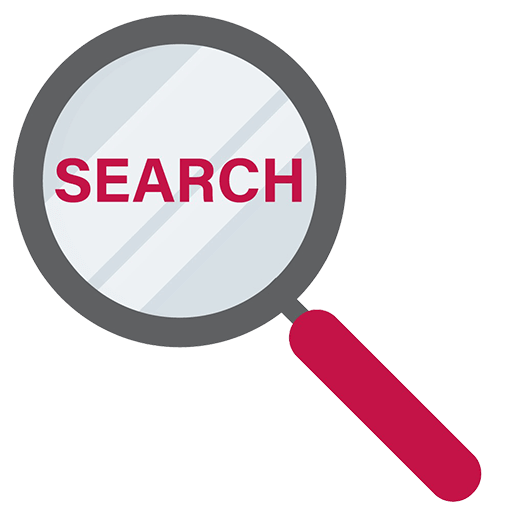Supported Devices for BIMB Mobile
BIMB Mobile is built with strict security standards to safeguard your financial data. To maintain a secure and reliable banking environment, the app functions only on supported devices that meet required security conditions. These requirements are aligned with Bank Negara Malaysia’s (BNM) security standards.
1. Developer Options and USB Debugging
If your device has Developer Options or USB Debugging enabled, it may pose a security risk
How to disable it
-
Go to Settings → Developer Options.
-
If USB Debugging is ON, switch it OFF.
-
If Developer Mode is ON, switch it OFF.
These features are meant for software development and allow deeper system access. Disabling them ensures your device is not open to unauthorized access.
Switching off Developer Settings
Click here for steps based on popular device brandsiPhone
- Open Settings
- Scroll down and tap on Privacy & Security
- Scroll to the bottom of the Privacy & Security menu and tap on Developer Mode
- Toggle the switch to the Off position
- Your iPhone will prompt you to restart. Tap Restart to apply the changes
Samsung
- Open Settings on your device
- Look for the Developer options menu
- Search/type “Developer options” into the search bar at the top of the Settings app
- Tap Developer options to open the menu
- Toggle switch at the very top of the screen and tap it to turn the feature off
Huawei
- Open Settings
- Tap on System & updates
- Select Developer options
- Disable Developer options
Xiaomi
- Open Settings
- Additional settings
- Toggle the Developer options switch to hide the developer options.
OPPO
- Open Settings.
- Scroll down and tap on Additional Settings.
- Find Developer Options in the list. If you do not see it, that’s mean your Developer Options not enabled.
- Toggle switch to hide the developer options
- Confirm Changes
VIVO
- Open Settings.
- Go to More Setting, then About Phone
- Tap on About Setting
- Find Developer Options in the list. If you do not see it, that means your Developer Options is not enabled.
- Toggle switch to hide the developer options
Honor
- Open Settings → System & updates → Developer Options.
- Toggle the switch off at the top of the screen.
2. Screen Sharing Active
If your device has an active screen sharing or remote access app, BIMB Mobile will not operate for your security. Screen sharing allows another party to view or control your device, which can expose sensitive banking information such as passwords and transaction details. To protect yourself, uninstall or disable any screen sharing or remote control apps before using BIMB Mobile.
3. Sideloaded or Unofficial Apps
Sideloading means installing apps from outside the official app stores, such as the Google Play Store or Apple App Store. These apps may come from:
-
Third-party websites or app download sites.
-
Direct file transfers (e.g., APK files sent via messaging apps).
-
Alternative app stores that are not verified by Google or Apple.
What you can do
-
Only download BIMB Mobile from Google Play Store or Apple App Store or Huawei AppGallery.
-
If you have previously installed BIMB Mobile through other means, uninstall it and reinstall from the official store.
-
Disable the setting that allows installation from “unknown sources” under Settings → Security → Install unknown apps.
Why this matters
Sideloaded apps may contain malicious code or tampered versions that can steal personal data, intercept messages, or compromise transactions.
To comply with BNM’s digital banking security requirements, BIMB Mobile only supports installations from official app stores.
4. Unsupported Operating System Versions
| Apple iOS | Minimum OS Version: iOS 13 |
| Android | Minimum OS Version: Android 10 |
| Huawei | Minimum OS Version: Android 10 |
Older operating systems (below iOS 13 or Android 10) may lack essential security updates.
What you can do
-
Go to Settings → System → Software Update to check for updates.
-
If your device cannot update to a supported version, consider upgrading to a newer model to continue using BIMB Mobile safely.
Why this matters
-
Outdated OS versions no longer receive regular security patches.
-
They may not support the latest encryption and fraud prevention features required for banking.
-
To comply with BNM’s digital banking security requirements, BIMB Mobile only supports current, secure OS versions.
5. Jailbroken or Rooted Devices
A jailbroken (iOS) or rooted (Android) device has been modified to bypass manufacturer restrictions. This may allow more control but also removes critical security protections.
What you can do
-
Restore your device to factory settings.
This removes all unauthorized changes. Remember to back up your data first. -
After restoring, avoid reinstalling any tools or apps that require root/jailbreak access.
Why this matters
Rooted or jailbroken devices can:
-
Expose your data to malware or hacking.
-
Prevent the app’s security features from functioning properly.
-
Violate BNM’s mandated mobile banking security controls.
Therefore, BIMB Mobile cannot run on such devices to safeguard your financial information.
6. Device Upgrade Recommendation
If your current device cannot meet the above requirements (OS version, non-rooted state, or disabled debugging), upgrading is the best long-term solution.
Newer devices ensure:
-
Compatibility with BIMB Mobile.
-
Stronger built-in security.
-
Better performance and user experience.
Need further assistance? Get in touch with us.

Contact Centre
+603 26 900 900
contactcenter@bankislam.com.my