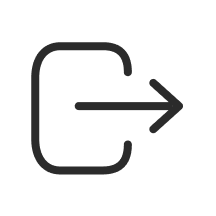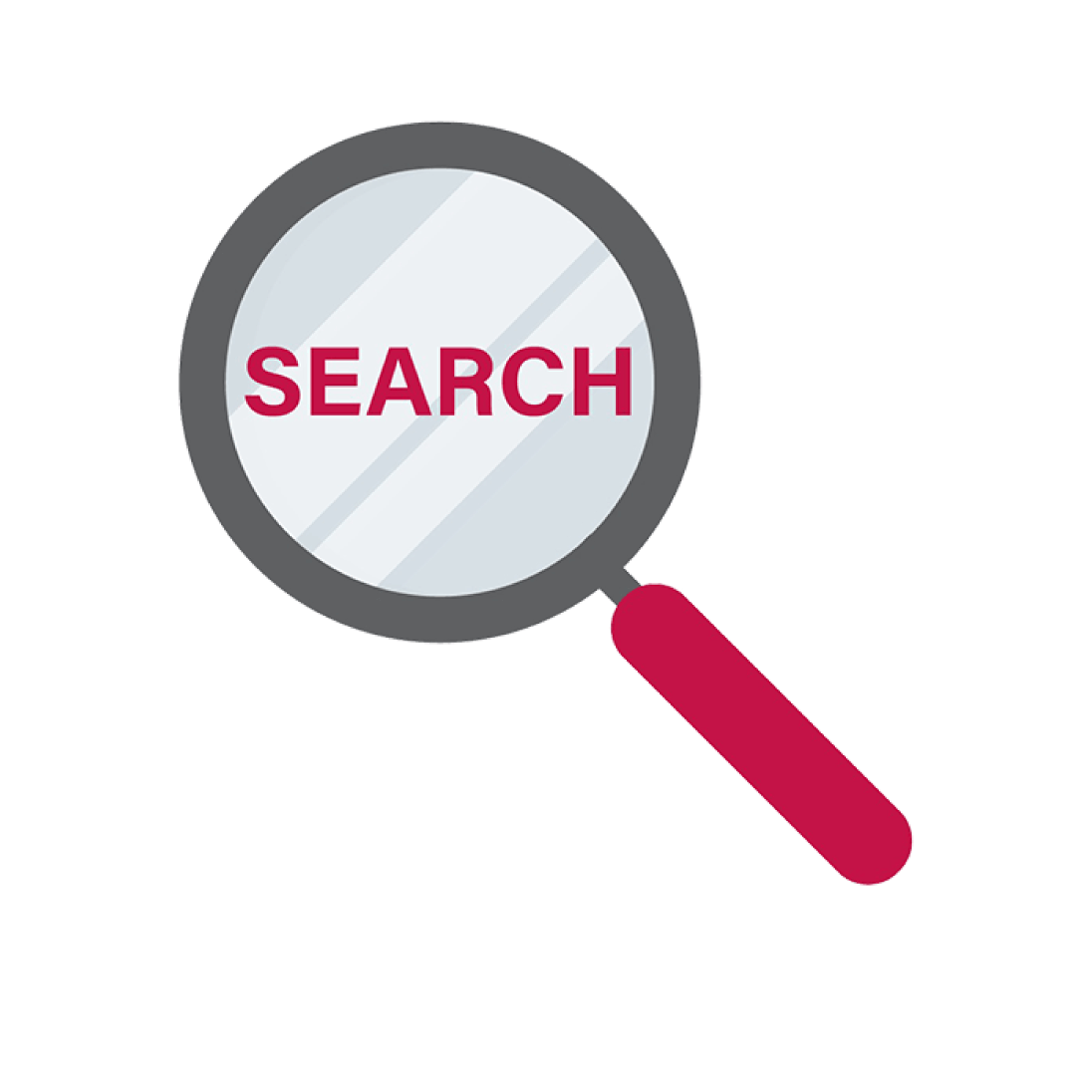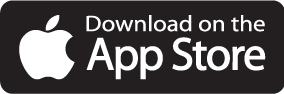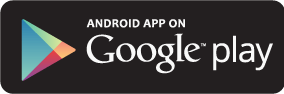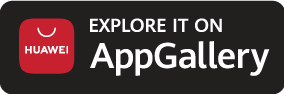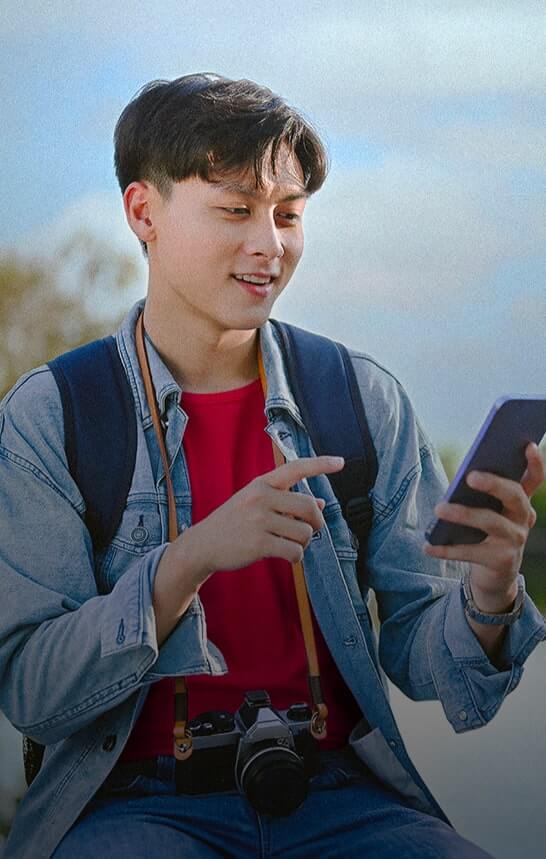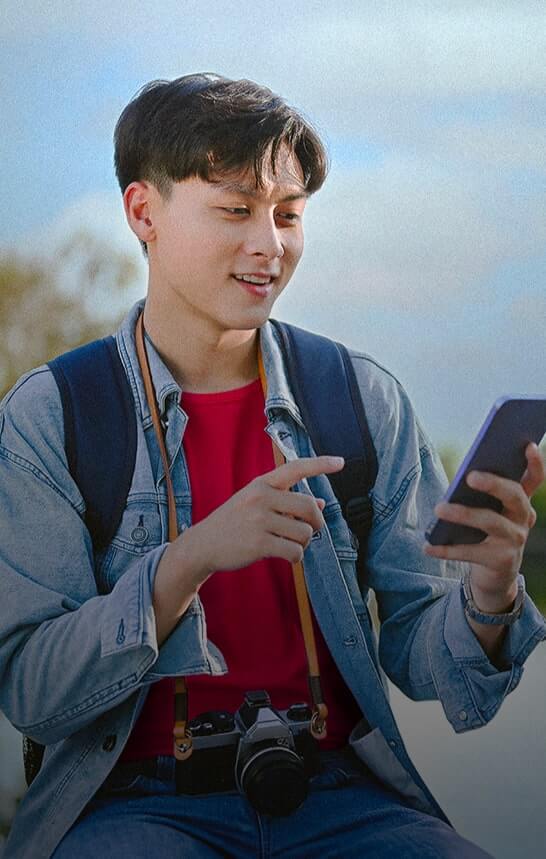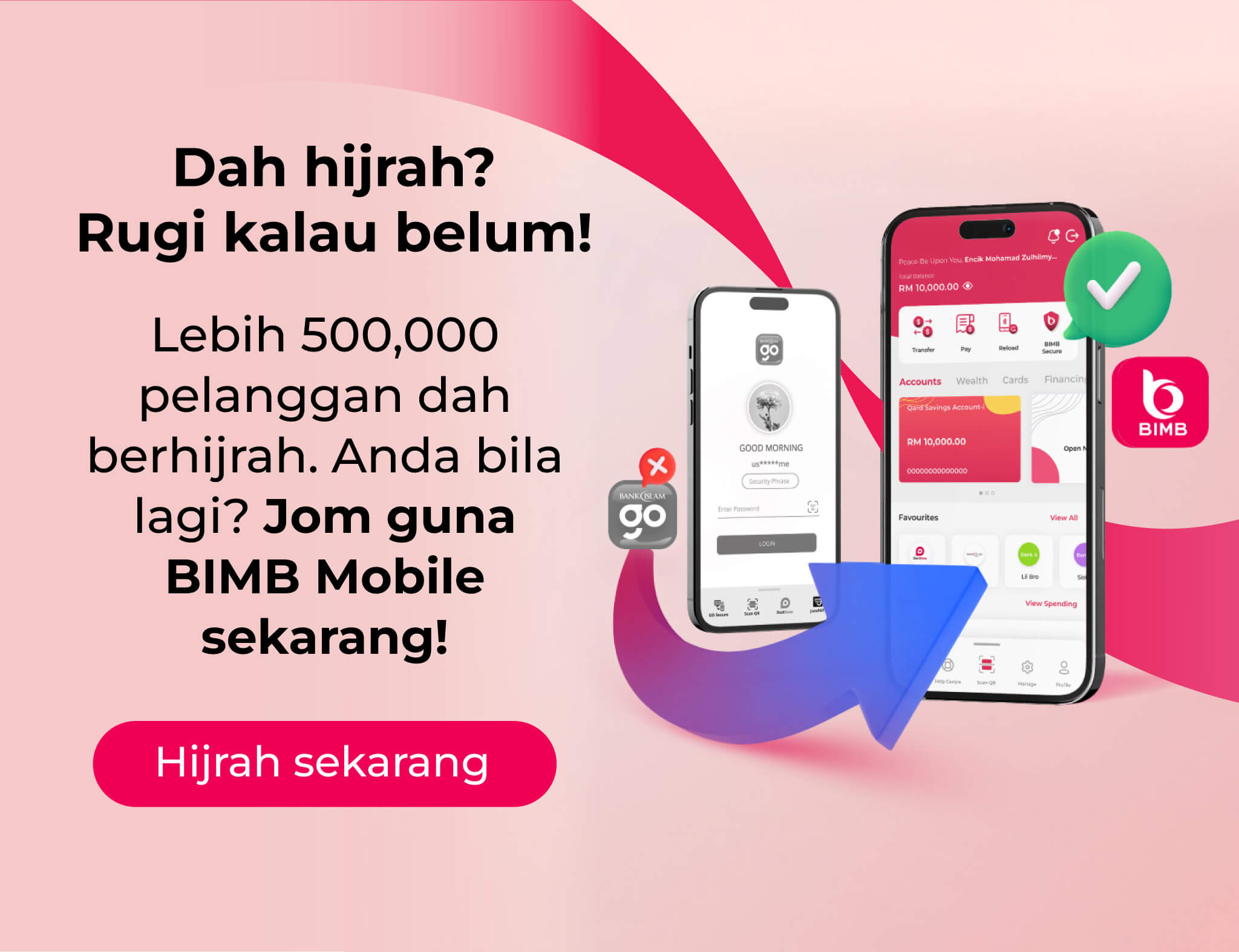BIMBastic Updates

Need Assistance? Find Answers Here!
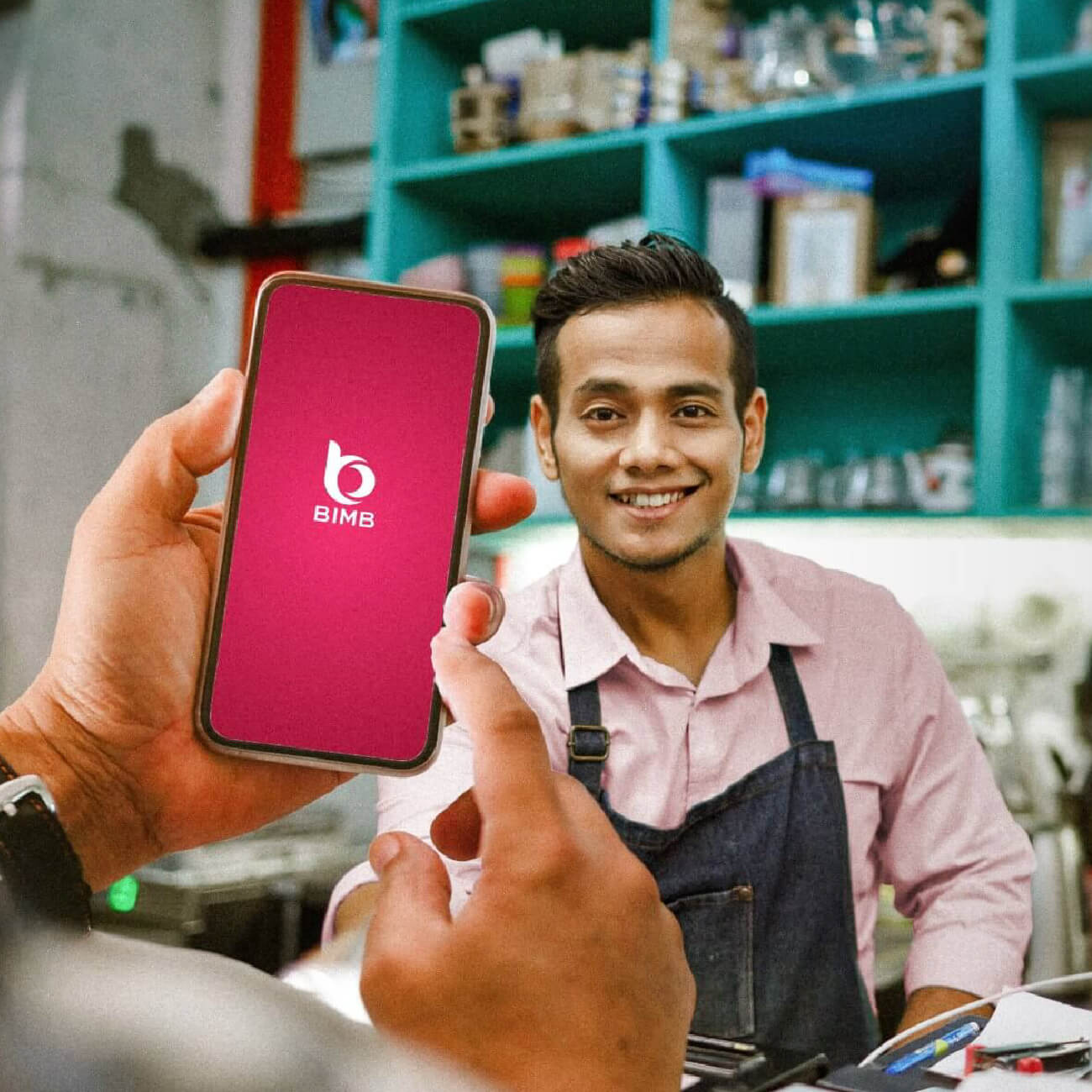
Are you a business owner?
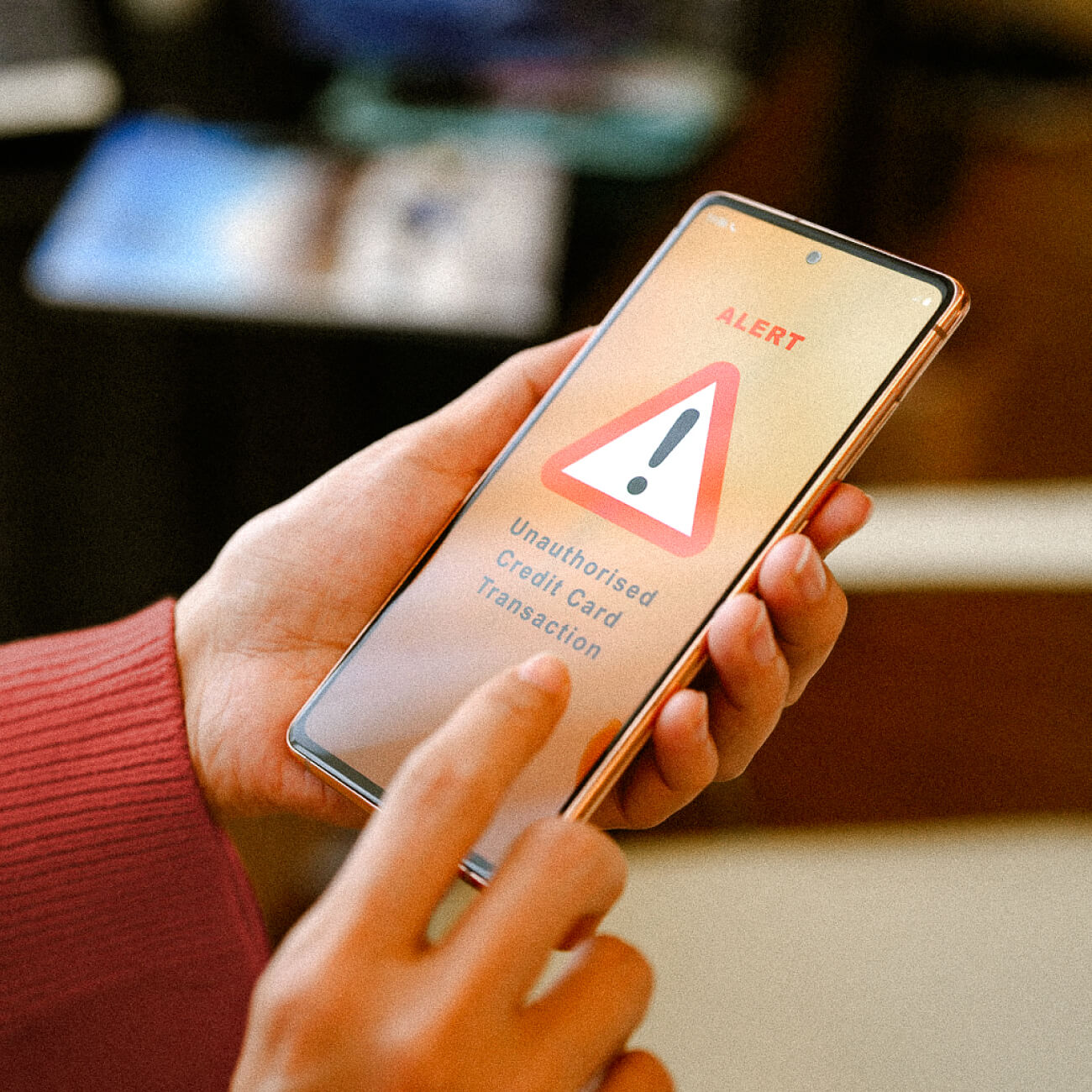
Stay alert, stay protected!
Discover the enhanced Bank Islam Internet Banking experience with the all-new BIMB platform, combining advanced technology and user-friendly design for secure and seamless digital banking. With BIMB Mobile and BIMB Web, you can conveniently manage your Bank Islam accounts anytime, anywhere. Effortlessly perform transactions, view balances, and access a wide range of banking services with streamlined navigation. The platform is built with your security in mind, featuring BIMB Secure for robust encryption and multi-layered user authentication. Experience the future of Bank Islam Internet Banking with tools designed to make your financial management easier and safer than ever.